Shark Tutorial
This is a very basic tutorial of an external flow simulation. It only contains one geometry and is not too demanding on the computer.
The user should notice that in the input_files/geometry folder of the case there is only one further folder default_wall containing the stl file of the shark which will get simulated in this tutorial. This is the most basic way to use MantiumFlow.
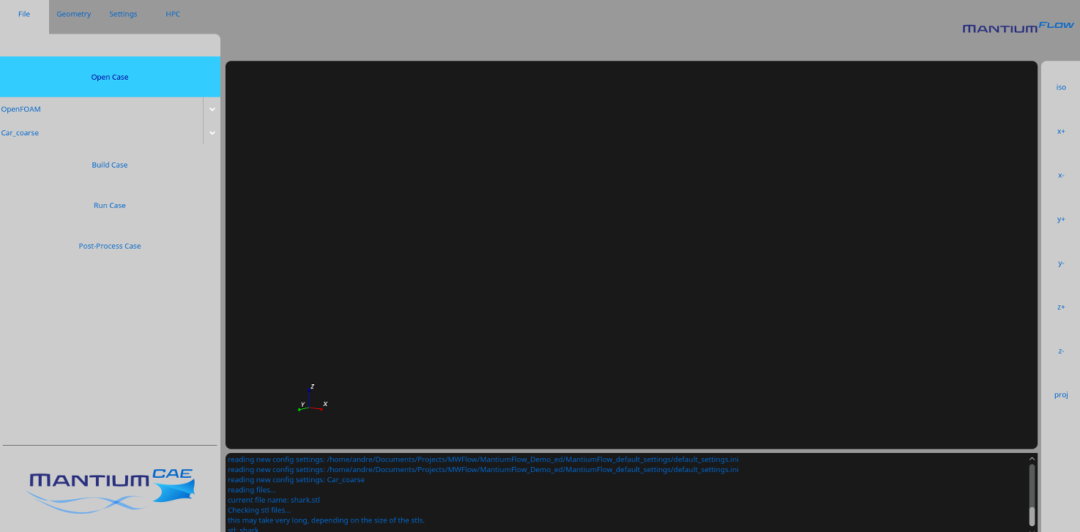 1. Open the case by locating the folder to where this tutorial was extracted to.
1. Open the case by locating the folder to where this tutorial was extracted to.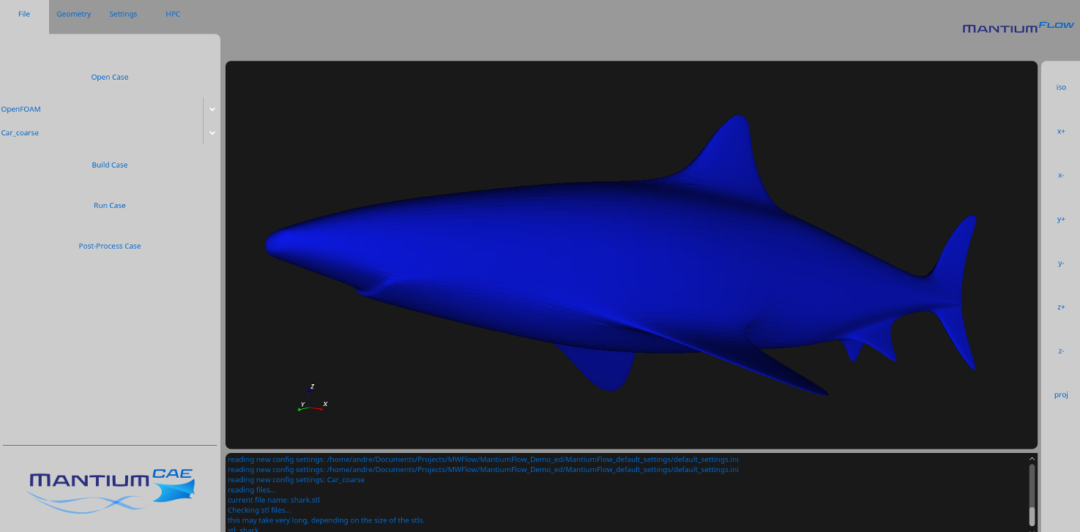 2. After the geometry has loaded you can have a look at it in the 3D window. Try using the left mouse button and the mouse wheel.
2. After the geometry has loaded you can have a look at it in the 3D window. Try using the left mouse button and the mouse wheel.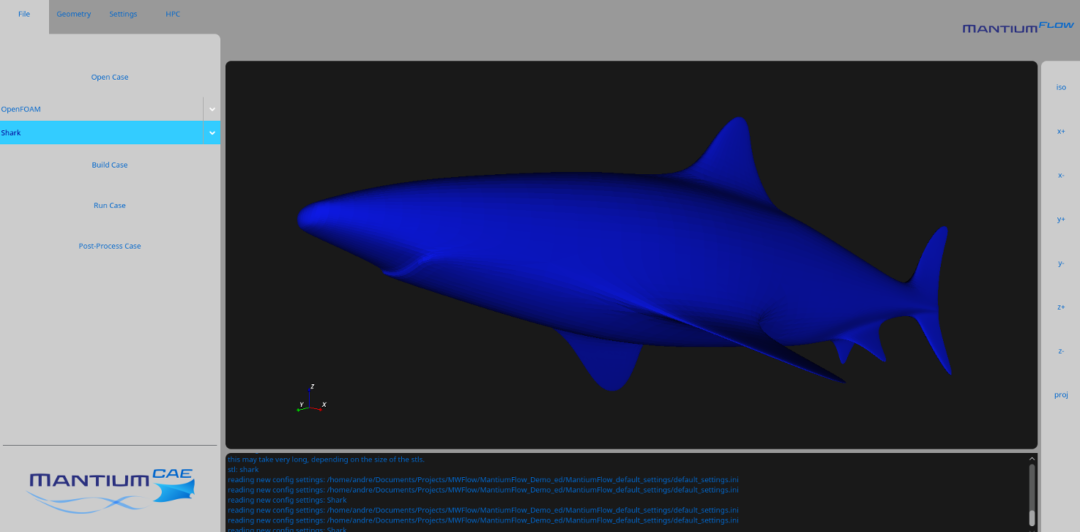 3. Select the Shark template in the template drop down menu
3. Select the Shark template in the template drop down menu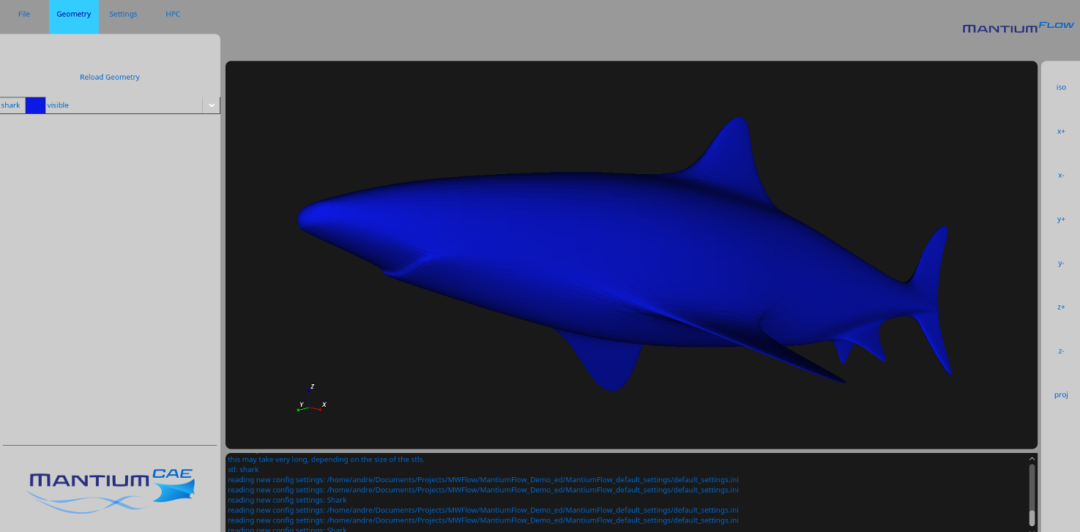 4. As there is only one geometry file in this simulation there is not much to see in the geometry tab.
4. As there is only one geometry file in this simulation there is not much to see in the geometry tab.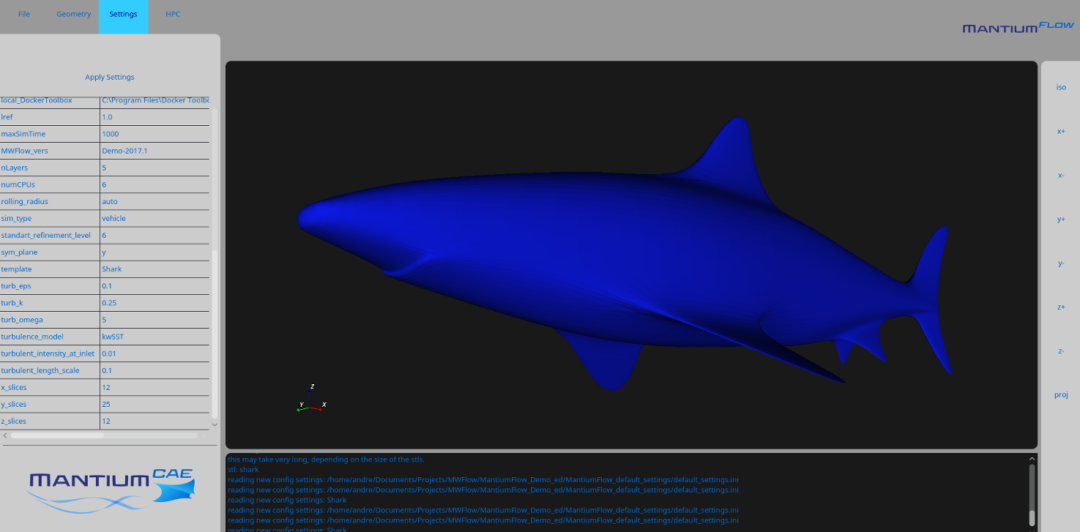 5. The settings tab shows many of the settings available in MantiumFlow. Keep in mind that most are deactivated in the demo edition. After modifying settings the "Apply Settings" button has to get clicked!
5. The settings tab shows many of the settings available in MantiumFlow. Keep in mind that most are deactivated in the demo edition. After modifying settings the "Apply Settings" button has to get clicked!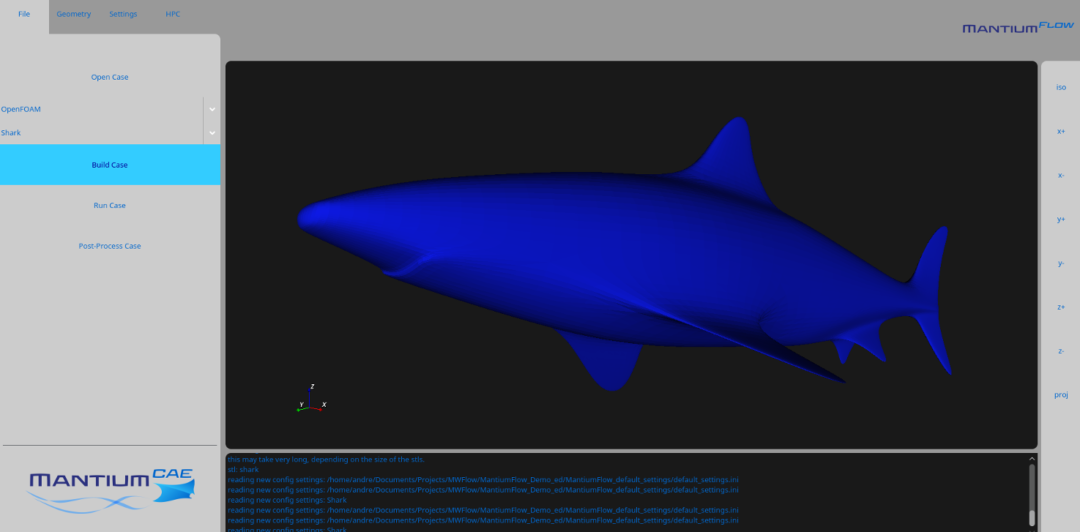 6. After potentially modifying some settings, it is time to build the case.
6. After potentially modifying some settings, it is time to build the case.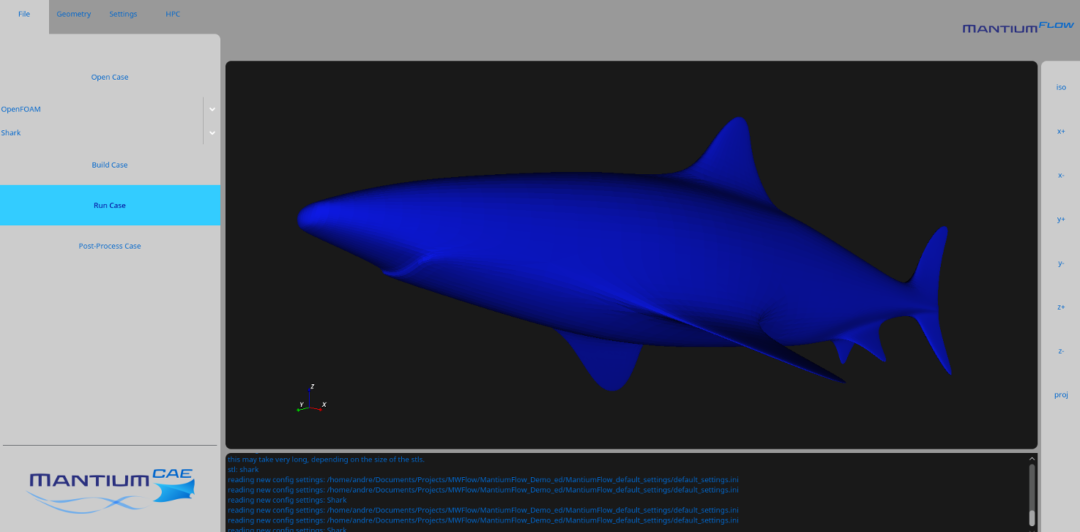 7. If building the case went without issues, it is time to run the case. This can take a while...
7. If building the case went without issues, it is time to run the case. This can take a while...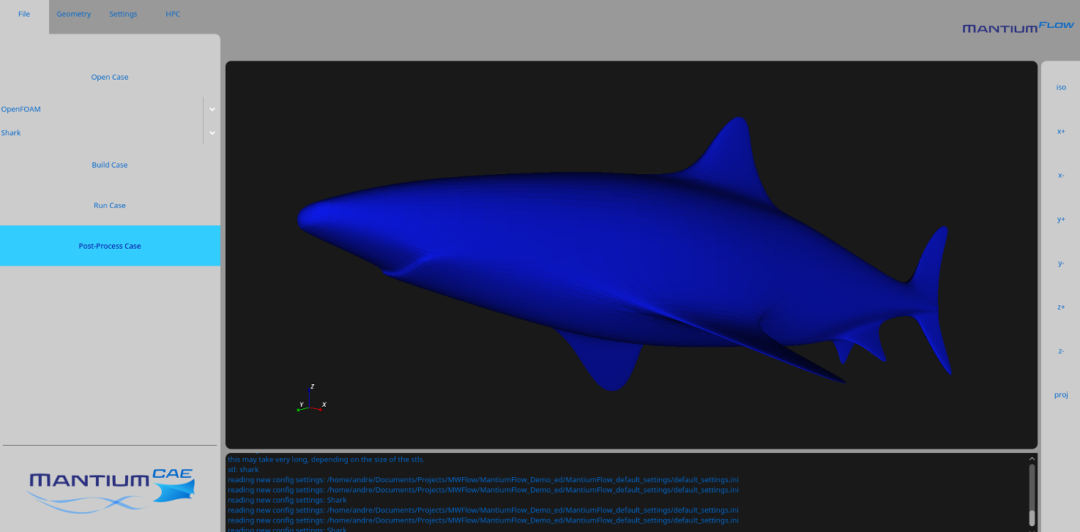 8. After running the case, the results can be post-processed. MantiumFlow will create an *html file in the postProcessing folder of the case. It can be opened with most internet browsers.
8. After running the case, the results can be post-processed. MantiumFlow will create an *html file in the postProcessing folder of the case. It can be opened with most internet browsers.